How To Create Components Dynamically in React 16
One of them most common tasks that we need to know how to do with React is to render a list of items dynamically - meaning: we don't know how many items we're going to render at any given time. Zero or one hundred - it shouldn't matter.
Let's learn how to do it with a help of an intuitive example.
In this tutorial, we're going to build this application:
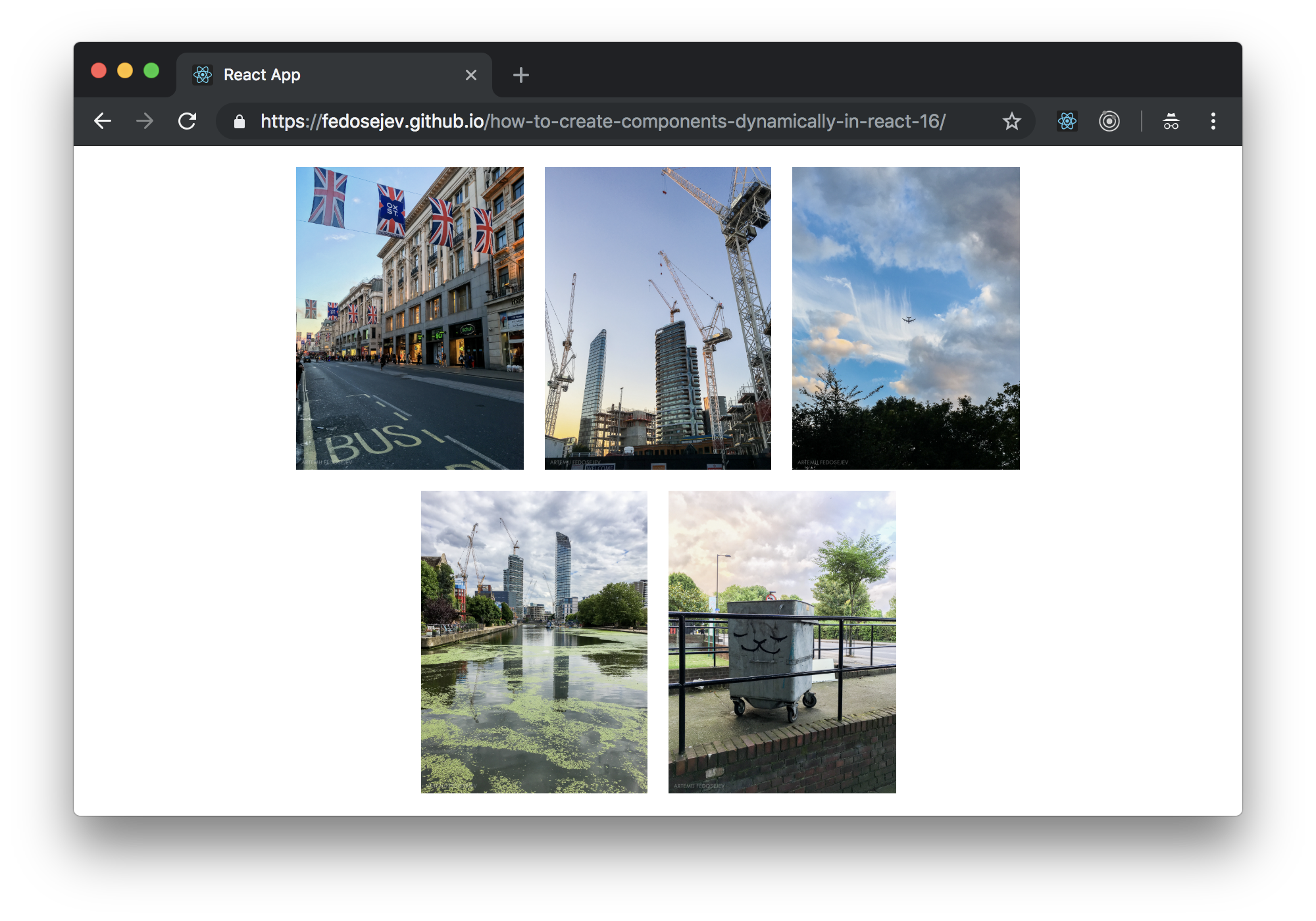
You can find the full source code in this GitHub repository.
Our application is going to render 5 images dynamically. There is a catch: our application will work equally well for 50 or any other number of images. Let's see how.
Our application will be made of 2 React components:
AppImage
The App component is a root component - it encapsulates our entire React application. Image component on the other hand renders a single image element.
Let's create the Image component first:
import React from "react";
const Image = ({ source }) => (
<img src={`./images/${source}`} alt="Example" className="w-25 m-2" />
);
export default Image;
As you can see our functional Image component renders:
<img src={`./images/${source}`} alt="Example" className="w-25 m-2" />
img DOM element will be rendered when you create an instance of Image React component.
We get an image source from the parent React component as a source property:
src={`./images/${source}`}
Now that we have a way to render more than one image - how can we render more than one?
That's a job for our App component. Let's create it:
import React from "react";
import Image from "./Image";
const IMAGES = [
"IMG_5774.jpg",
"IMG_6305.jpg",
"IMG_6701.jpg",
"IMG_6732.jpg",
"IMG_6795.jpg"
];
const App = () => (
<div className="container">
<div className="row mt-2 mb-2">
<div className="col-sm-12 text-center">
{IMAGES.map(image => (
<Image source={image} key={image} />
))}
</div>
</div>
</div>
);
export default App;
First we declare IMAGES array with five image filenames:
const IMAGES = [
"IMG_5774.jpg",
"IMG_6305.jpg",
"IMG_6701.jpg",
"IMG_6732.jpg",
"IMG_6795.jpg"
];
Then we declara our App component that renders some layout elements with Bootstrap class names and then iterates over IMAGES array creating new Image component instance for each image:
{IMAGES.map(image => (
<Image source={image} key={image} />
))}
The Image component gets two props: the source and the key props. Remember that our Image component needs to know what image file it should render and source property tells it exactly that. But what about that key property - we don't use it in our Image component - why are we passing it then?
The key property is used by React to uniquely identify our Image component instances.
Think about it this way: React needs a way to distinguish between multiple instances of a child component (our Image component is a child component of App component) when they're created dynamically.
Naturally, the value for key property must be unique. It's up to us where this value is coming from. In this example, all file names are unique, so we're using them as unique keys for dynamic children.
Let's review
Here is what's happening: in our App component React calls render function that iterates over IMAGES array and creates a new Image component instance for each image in the IMAGES array.
If we later decide to update IMAGES array and add another 10 image - our React application will work without any changes. That's the power of dynamically generating child components in React.
And that's how you create components dynamically in React 16.
Thank you for your attention!
Please take a look at the complete source code on GitHub and the live version of our app.
I hope you've enjoyed this tutorial and I would love to hear your feedback in the comments. You can get in touch with me via Twitter and email.
